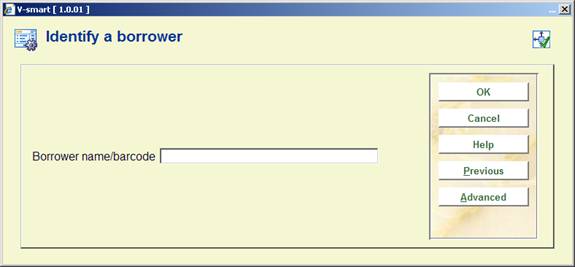
This menu option can be used to view an overview of invoices per borrower, and also to enter new invoices based on materials that have been damaged or lost (free invoices).
When you select this menu option, an input screen will be displayed:
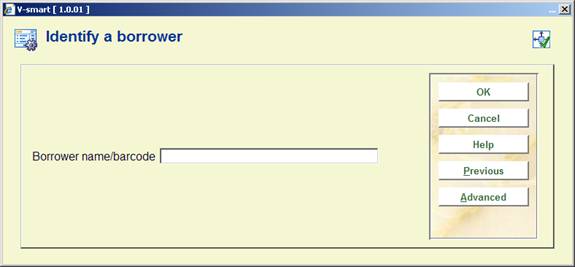
· Borrower name / barcode - Enter the name of the borrower or scan the barcode.
See the help for AFO 431 for more information on identifying borrowers..
When an entry is made in this field, an overview screen will be displayed with invoices that have been generated for this borrower.
Please note!
If there are no invoices in the borrower's name, the system will ask if you want to enter a new invoice.

Invoice number (borrower) - The invoice number is displayed here.
Type - The type of the invoice is displayed here, e.g. ‘Damaged'
Date - The date of the invoice is shown in this field.
Code: The numeric code of the status. Codes are:
|
0 |
the invoice has been generated |
|
1 |
the invoice has been closed |
|
2 |
the invoice has been printed |
|
3 |
a reminder has been printed for the invoice |
|
9 |
the invoice has been paid in full |
Status - The wording of the status of the invoice is shown in this field.
Amount - The amount of the invoice is shown in this field.
: Select this option to enter a new invoice. Now an overview screen will be displayed.
: Select an invoice and then this option in order to view the invoice. Now an overview screen will be displayed.
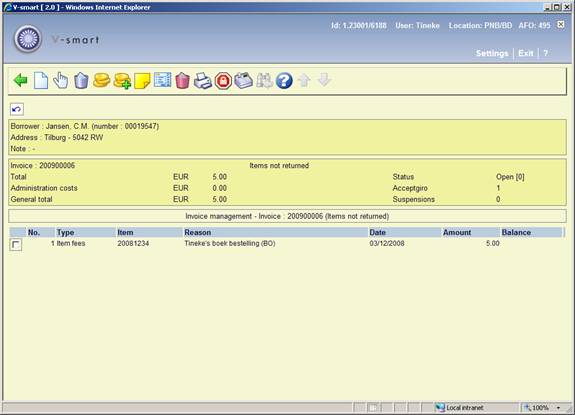
The following information is automatically inserted in the invoice generated by the system :
· An invoice number. This is a number automatically assigned by the system, it is followed by the invoice type.
· Administrative fee (based on the default administrative fee defined in AFO 481).
· Items for which an invoice is being sent. These are automatically listed on the invoice except for ‘free' invoices. For invoices of this type, you must indicate what items are involved.
· The price to be paid for the relevant items. These are automatically included in the ‘debt' invoices. For past due invoices, a default amount is inserted where possible. For the free invoices, you must enter the price. Remember that the prices proposed by the system are default amounts that can be modified (except for ‘debt' invoices: here the amount due has already been defined and only the administrative fee can be modified).
- Select this option to enter one or more free items and their prices.
- Select a line and then this option to modify the price of that item.
: Select a line and then this option to delete a single item form the invoice.
: - Use this option to modify the price. Now each of the items in the invoice will be displayed one at a time. For each item, you can enter the price in the input screen if you so desire.
- Select this option to enter or modify an administrative fee. An input screen will be displayed in which you can enter the administrative fee or modify the default amount.
- Select this option to add a note. This note is only displayed on this screen; its sole function is as a comment concerning the invoice.
- Select this option to close the invoice. This means that no more modifications can be made in the invoice. The status of the invoice is automatically changed from “0” (open) to “1” (closed). The prices and administrative fee (and the ‘General total') are then fixed and the invoice can be included in the print file using AFO 451.
- Select this option to delete the entire invoice.
: This option is only available if the system has been configured for acceptgiros (a feature for the Dutch market only).
- Select this option to suspend the borrower.
- Select this option to register a cash receipt. See AFO 414.
: From the two overview functions in AFO 495, displaying "prepared invoices", it is possible to select ALL entries on the list, stepping through each "prepared" invoice with a view to creating real invoices. This option allows you to abort the current processing. Since at the point this option is offered, the invoice exists in an "open" state – the command also asks whether you wish to retain the currently shown invoice or remove it.
Notes
Remember that most options will no longer be available after the invoice has been closed using the ‘' option.
There is a parameter in AFO 481 – Invoices – Invoicing configuration: Allow uncontrolled changes to invoice prices. If this option is turned off (the default setting) it is NOT possible to amend prices on an invoice, at any time. If this option is ON, you can modify prices on an invoice by selecting an individual line of an invoice with status Closed/Completed. These will not be reflected in the actual charges payable by the borrower (as seen in AFO 414), and a warning to that effect will be displayed when modifying the price here.
When you select the option 'New item', an input screen will be displayed.
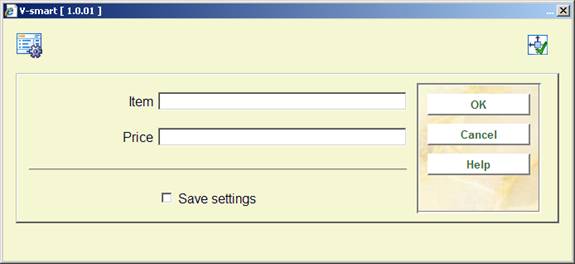
Item - Enter the barcode number of the item or scan the barcode.
Price - Enter the price to be charged as book fee.
Use this menu option to find invoices based on the invoice number. When you select this menu option, an input screen will be displayed:
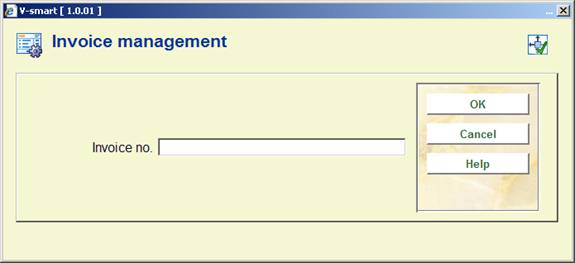
Invoice no. - Enter the invoice number in this field. If this is an invoice generated in the current calendar year, the year and the zeros that follow it need not be entered. For example, if you are in the year 2005 and you want to identify invoice number 200500055, you can enter either “200500055” or “55”. After the number has been entered, a survey screen will be displayed. The fields and options for this screen are the same as those in the menu option View / create invoices by borrower.
Use this menu option to view an overview of all defined invoices (or a selection thereof).
You can define the overview to be viewed based on three criteria, as follows:
· the invoice number (e.g. all invoices from 9600000 or from 9500025);
· the type of invoice (e.g. only invoices generated based on amounts still due);
· the status (e.g. only invoices that have been entered).
When you select this menu option, an input screen will be displayed.

From invoice number - Enter the invoice number of the first invoice to be shown in the overview. If nothing is entered all invoices are shown.
Show type – Move the required types to the right.
With status - Move the required statuses to the right.
Once this information has been entered, the system will display an overview of all invoices that meet the selection criteria as defined. The fields and options for this screen are the same as those in the menu option View / create invoices by borrower.
Use this menu option to view lists of all debts that are more than n days past due. This list is compiled per borrower. Each time that invoices are ‘prepared' in AFO 451, the system recompiles these lists based on the parameters defined in AFO 481 - Invoices. Use this menu option to generate real invoices.
When you select this menu option, an overview screen will be displayed.
Please note!
If there are no borrowers with amounts past due, the system will display the message ‘No (more) borrowers registered'.
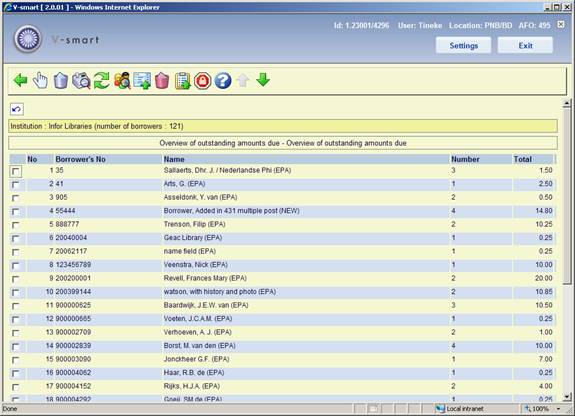
The header portion displays the institution name. If printing is done at the meta institution level, it will display ****** since there is no place in the system to enter a name of a MetaInst.
Borrower number - This field contains the borrower's barcode number.
Name - This field contains the name of the borrower.
Quantity - This field indicates the number of items that the system has found.
Total - This field indicates the total amount that will initially be included on the invoice.
: Select a line number and then this option in order to view the details of the invoice for the selected borrower. See section 495.2.4.1.
: Select a line number and then this option to delete a borrower from this overview. This means that you do not want to generate an invoice for this borrower. If the menu option ‘Prepare invoices' is performed again in AFO 451, the borrower will once again be included on the list, unless the borrower has paid the amount due or the items to be returned have been returned.
: Select a line number and then this option to register cash receipt. Now a survey screen will be displayed. For more information about this option, see the help of AFO 414.
: Use this option to go to a particular place in the list. See section 495.2.4.1.
: Select a line number and then this option to view information in the borrower administration. For more information about this option, see the help of AFO 431.
: Select this option to generate invoices for all borrowers included in the overview.
: Select this option to delete all borrowers with an amount due that is less than an amount to be specified. When you select this option, an entry screen will be displayed in which the desired amount can be entered. Borrowers with amounts due that are less than the amount you have entered will be temporarily removed from the overview. If the menu option ‘Prepare invoices' is performed again in AFO 451, the borrower will once again be included on the list.
The amount is the total of item fees not the total outstanding debt (i.e. excluding fines and administration fees). The Administration / postage charges are not yet calculated and are not charged until you actually generate the invoice, therefore at this stage they cannot be included.
: Select this option to include borrowers in a Save List. When you select this option, you can also enter the type of Save List and a comment if applicable.
: Select this option to suspend borrowers with amounts due that are greater than an amount to be specified. When you select this option, an entry screen will be displayed in which the desired amount can be entered. Borrowers with amounts due that are greater than the amount you have entered will be suspended.
The amount is the total of item fees not the total outstanding debt (i.e. excluding fines and administration fees). The Administration / postage charges are not yet calculated and are not charged until you actually generate the invoice, therefore at this stage they cannot be included.
If you select a borrower and then the option ‘Detailed overview for borrower', a survey screen will be displayed:

- Select a line number and then this option to delete the item from the list. This item will not be included on the invoice that can be generated using the option ‘Invoice'.
- Select this option to generate a real invoice. This means that you will translate the system's proposal into an invoice.
- Select this option to delete all items from the list. This means that no invoice is to be generated.
: Use this option to go to a particular place in the list. After selecting this option a selection form will be displayed.
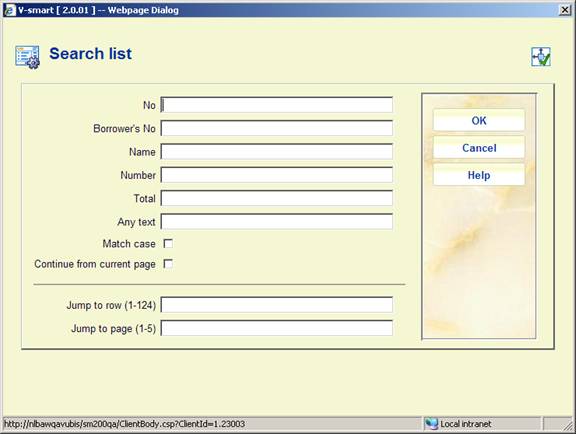
Enter the desired selection criteria and click . The system will redisplay the list, starting from the point that matches your selection criteria.
Use this menu option to view lists of all items that are more than n days past due. This list is compiled per borrower. Each time that invoices are ‘prepared' in AFO 451, the system recompiles these lists based on the parameters defined in AFO 481 - Invoices. This menu option works in the same manner as the menu option Overview of outstanding amounts due (described above).
Please note!
If there are no borrowers with long overdue items, the system will display the message ‘No (more) borrowers registered'.
Use this menu option to view lists of all unpaid loan fees. This list is compiled per borrower. In AFO 481 – Invoices – Invoice , you can determine for each borrower category /material type combination if an invoice is required for unpaid loan fees.
When set, the system will prompt for creation of an invoice when items are loaned for which a loan fee is required. Such invoices can be found in this section.
This menu option works in the same manner as the menu option Overview of outstanding amounts due (described above).
Please note!
If there are no borrowers with outstanding loan fees, the system will display the message ‘No (more) borrowers registered'.
[This menu option is not yet operational.]
· Document control - Change History
|
Version |
Date |
Change description |
Author |
|
1.0 |
June 2008 |
creation |
|
|
2.0 |
November 2009 |
general overhaul: textual imporvements, better screen shots; new Halt and Jump to screen options |
|
|
3.0 |
May 2010 |
Replaced some screen shots for new wordings; option Overview outstanding loan fees now operational |
|